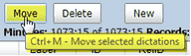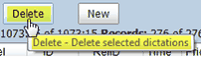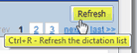Filters and Sorting
After successfully logging into the system, the Scribe Queue Page will open and your default queue will display. Note that the next dictation due will be highlighted by default.

Mouse-over help
Note that most Queue and Editor Page buttons and icons have helpful "mouse-over" descriptions that will appear in pop-up windows. If hot keys are available for the functions, these will also be displayed. A few examples are shown below.
|
|
|
Settings and Filtering
You may change your default queue by selecting the queue from the drop down menu and clicking “Set as default”.

You may filter your queue by selecting a particular priority, due within parameters, or label. The user may also filter the queue by typing the doctor’s name or the MD Group Name. To remove the filter, click on the “Clear” button.
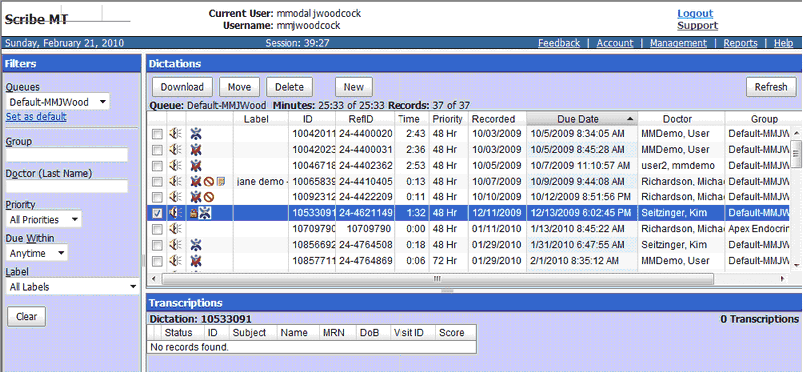
You may also sort the queue by clicking on any of the column headings. In the example below, by clicking on the priority column heading, the queue will display the dictations in priority order.

Note that the column widths are also adjustable. Hover your cursor at the dividing line of any one of the queue's column headings, then right-click and drag the column to the desired width. The column widths will revert to their prior settings upon log out.